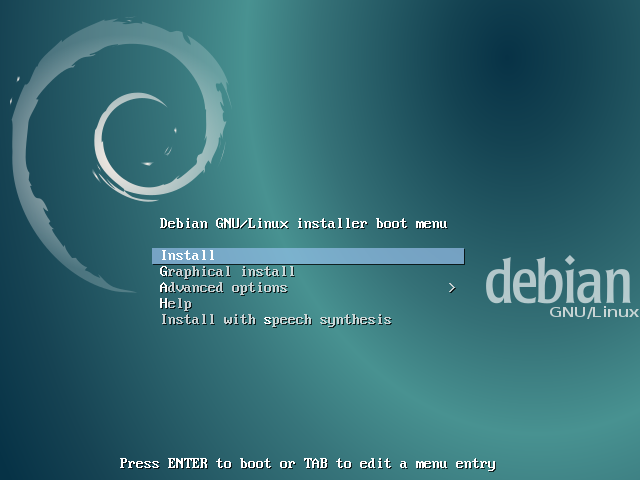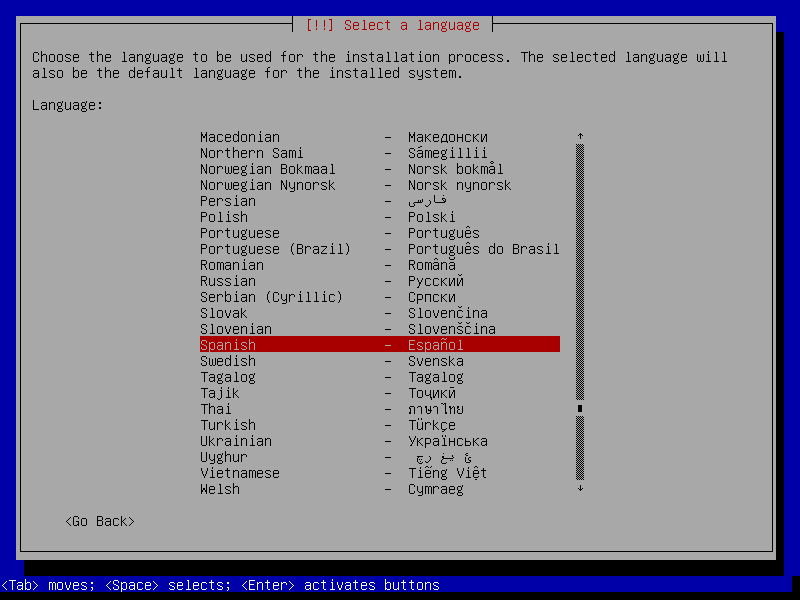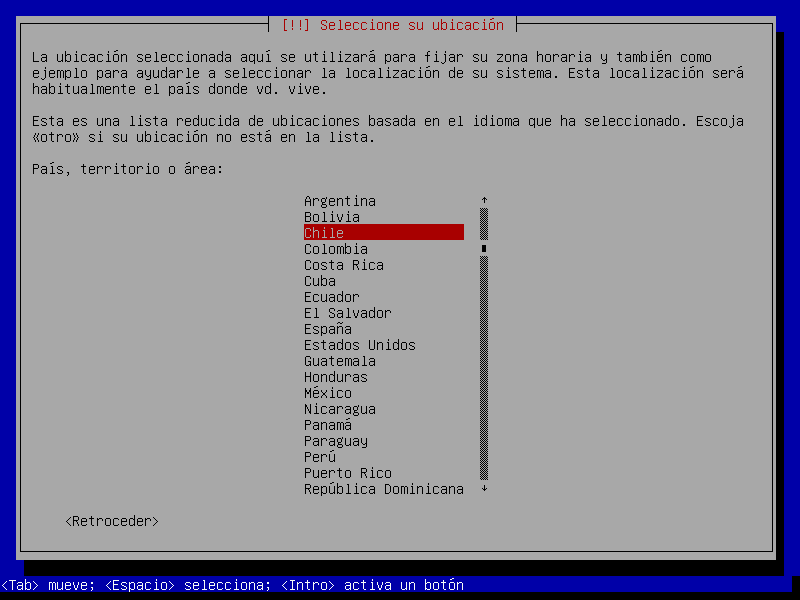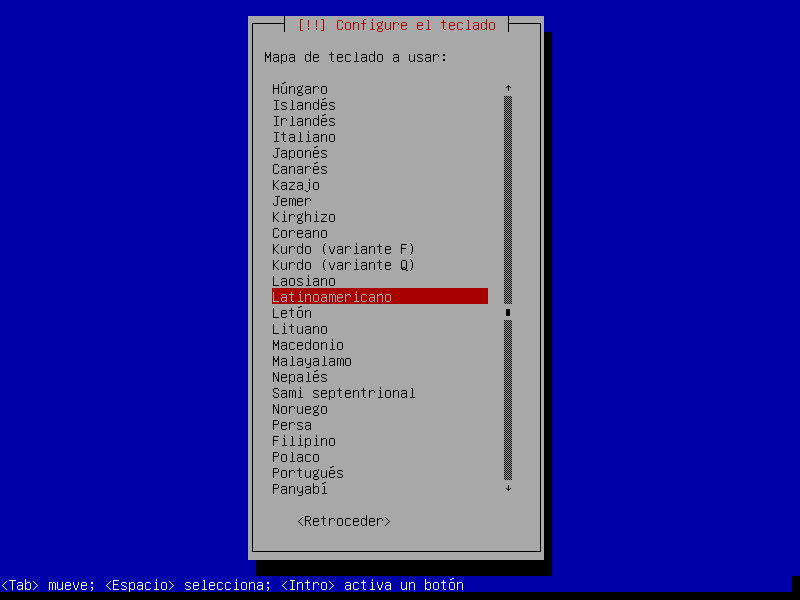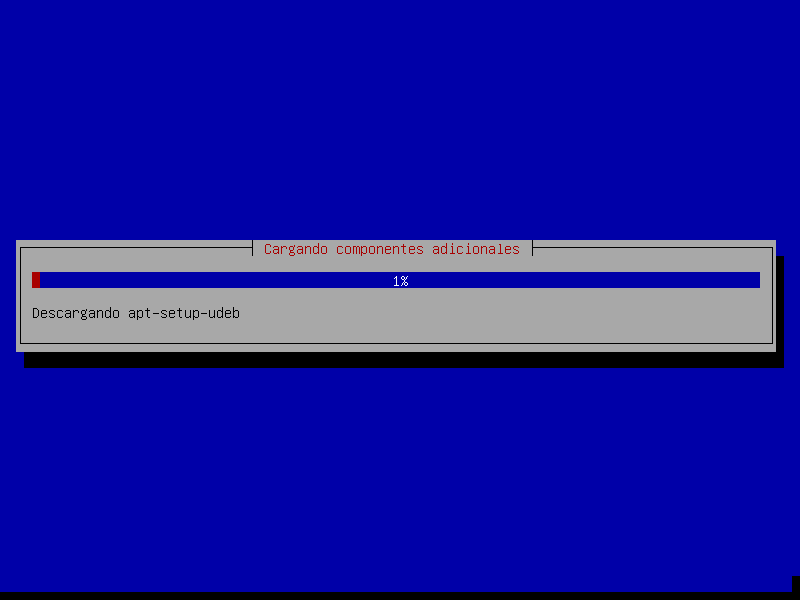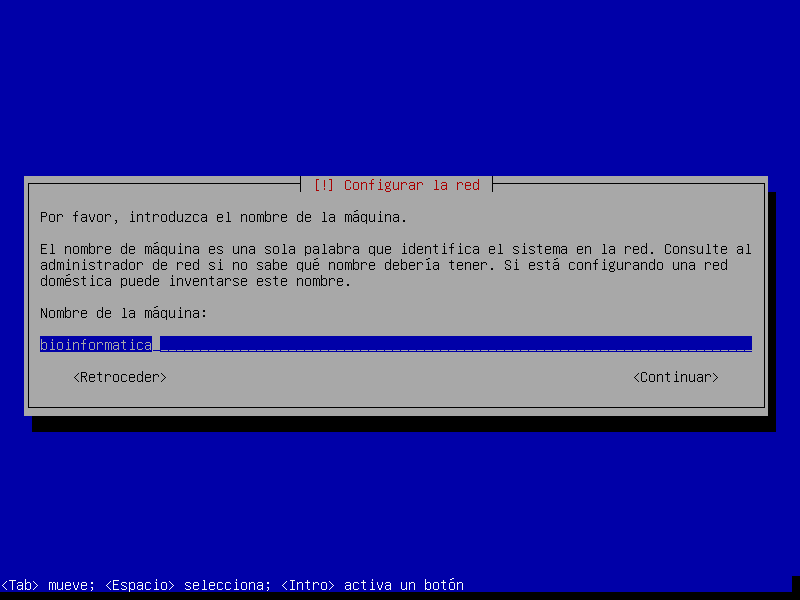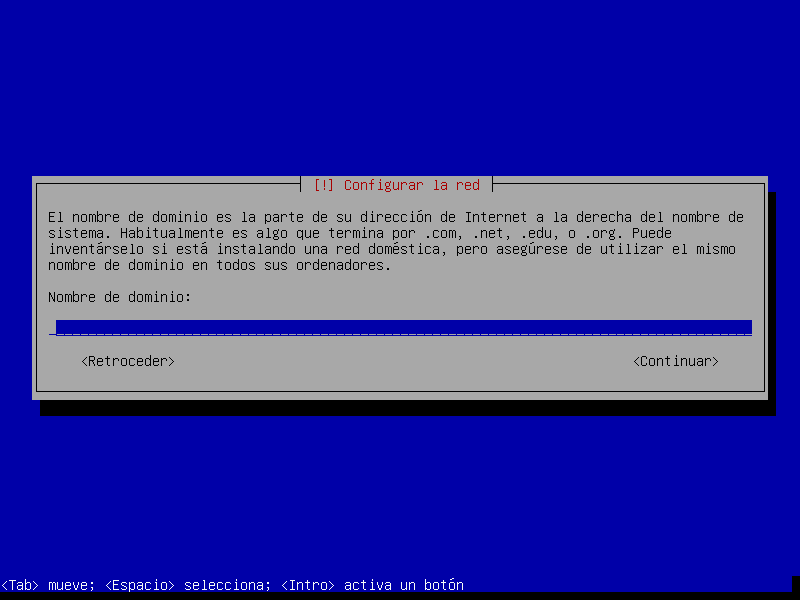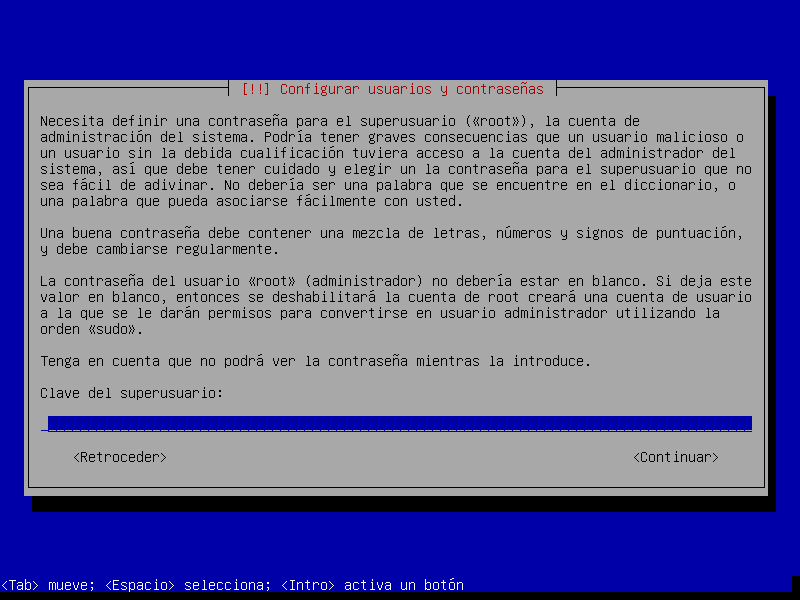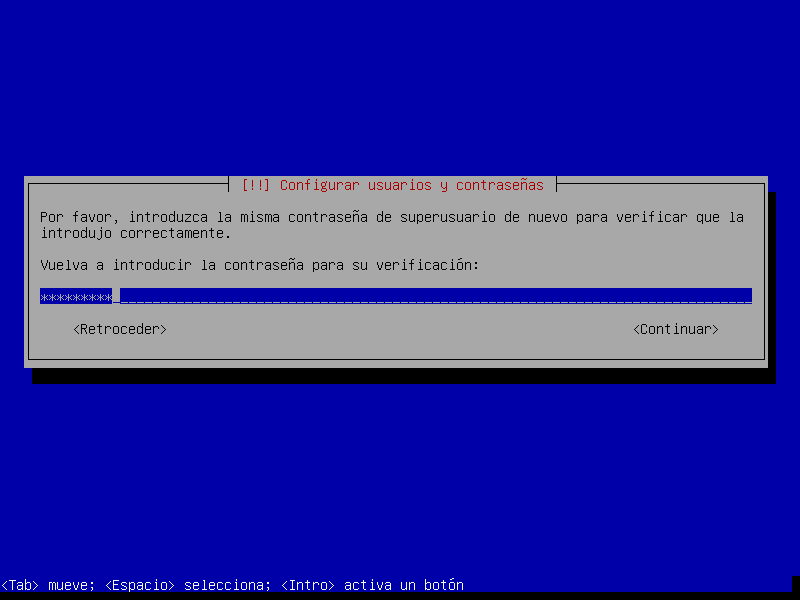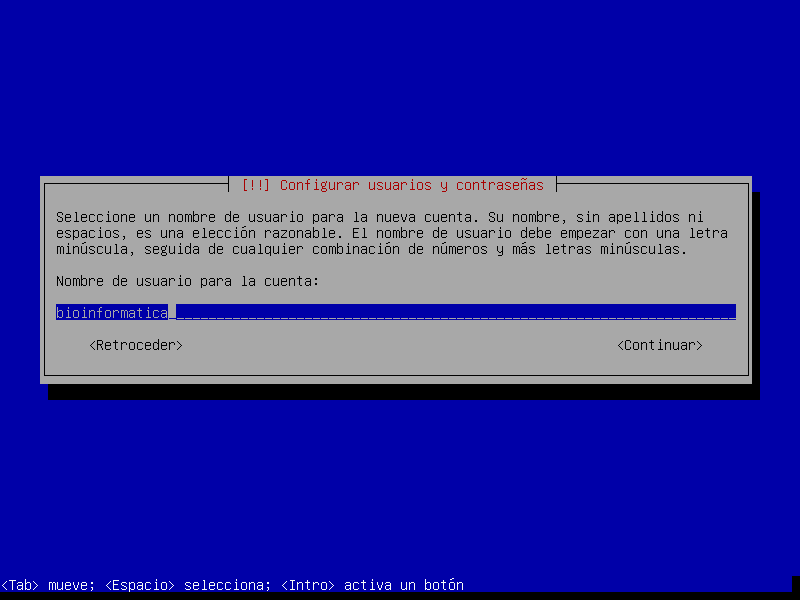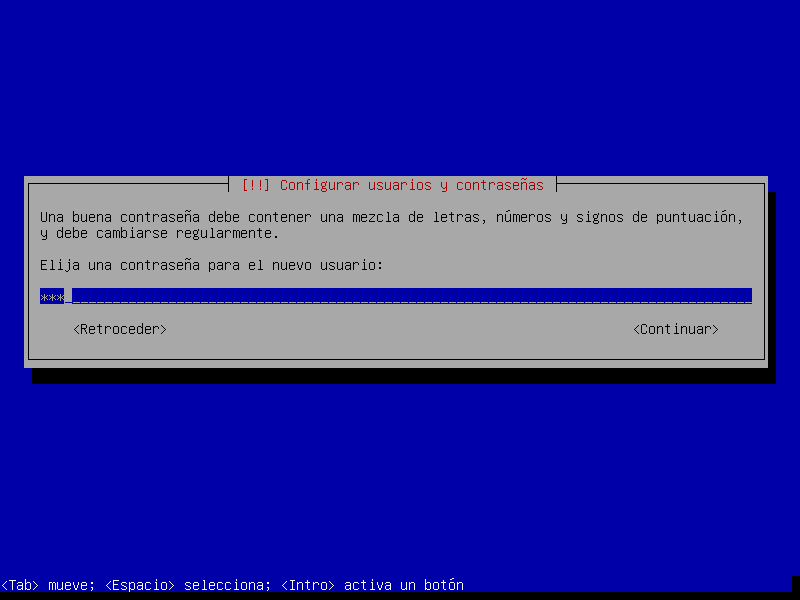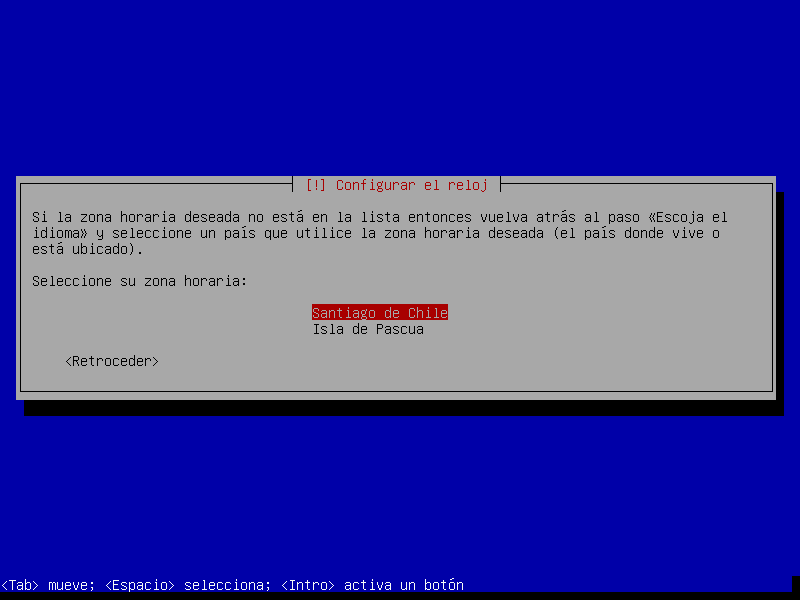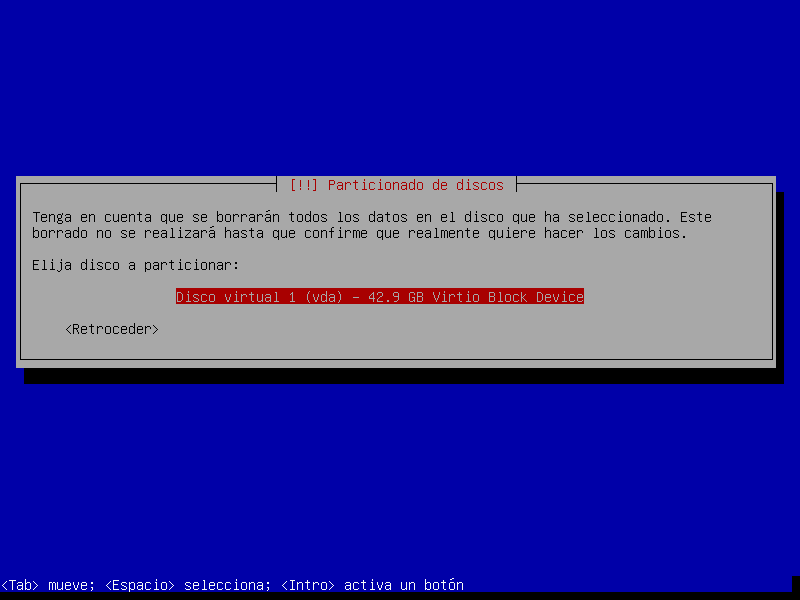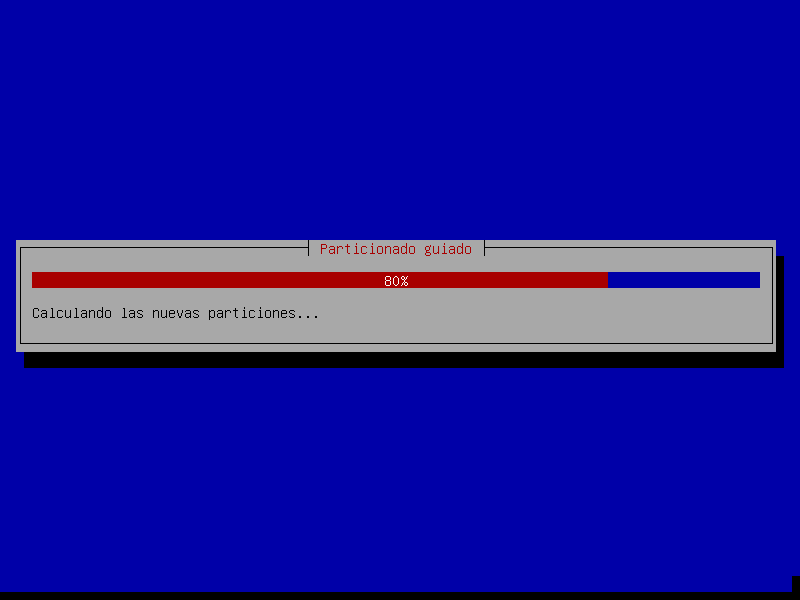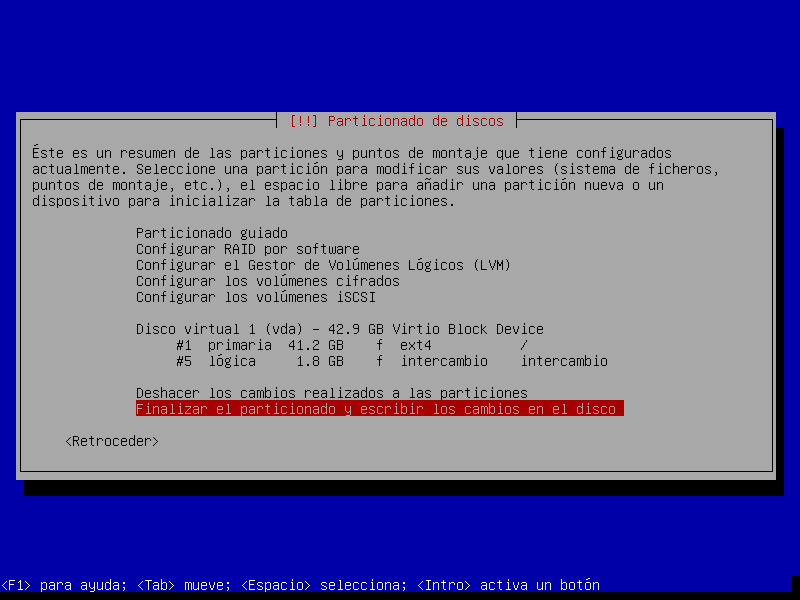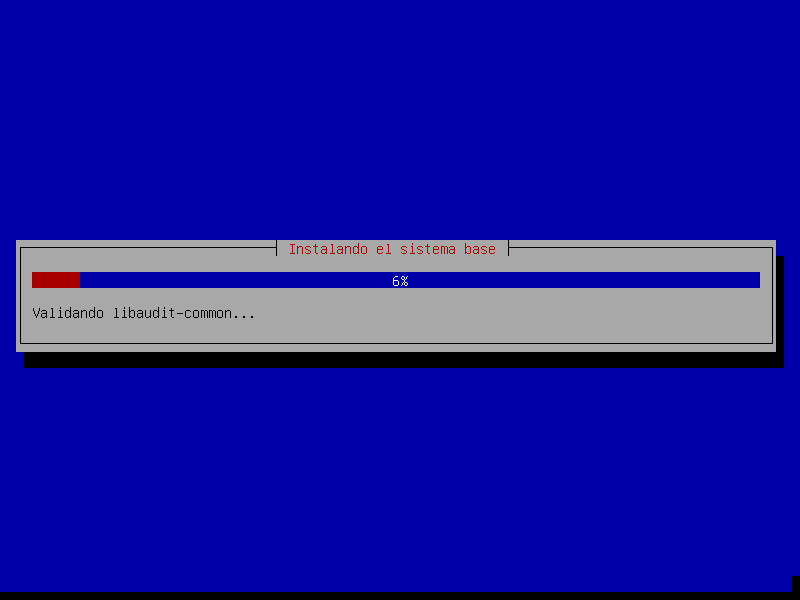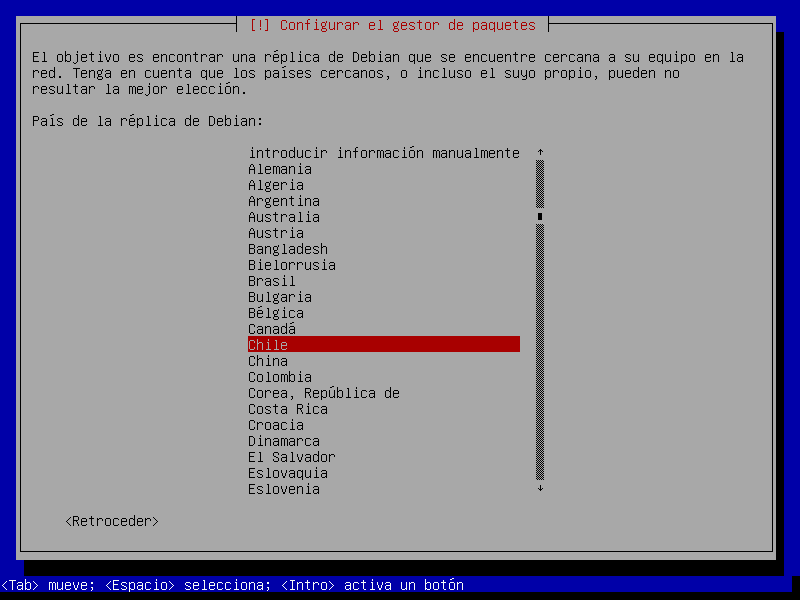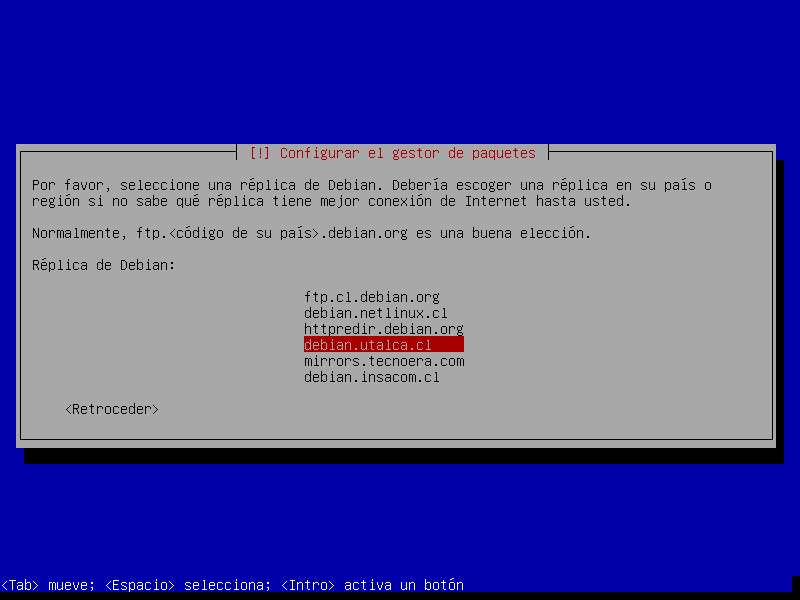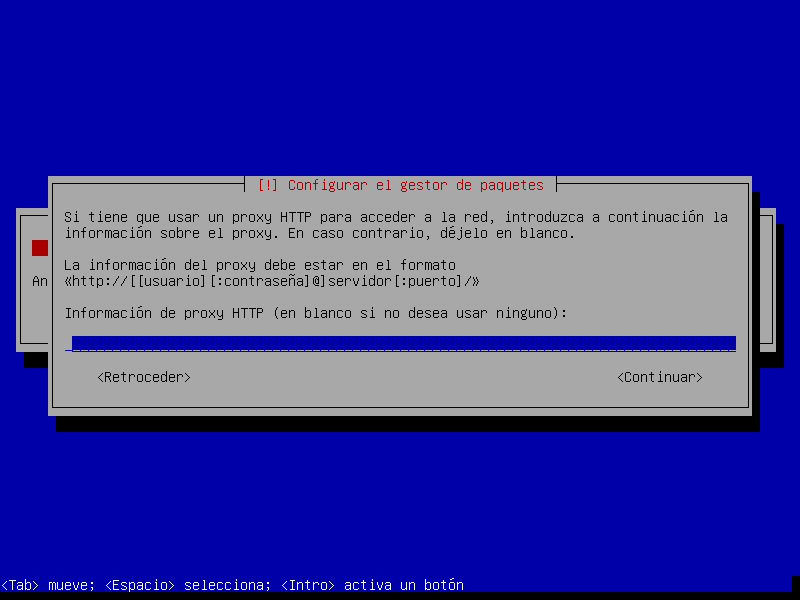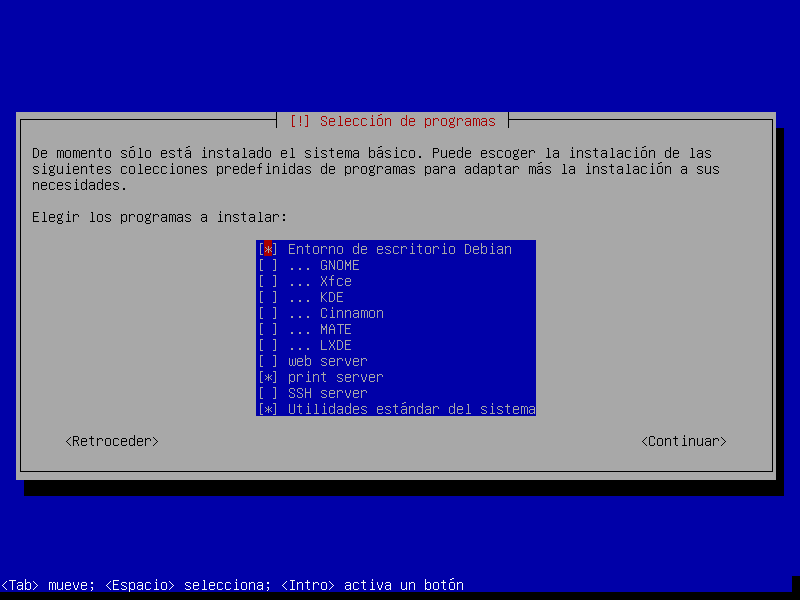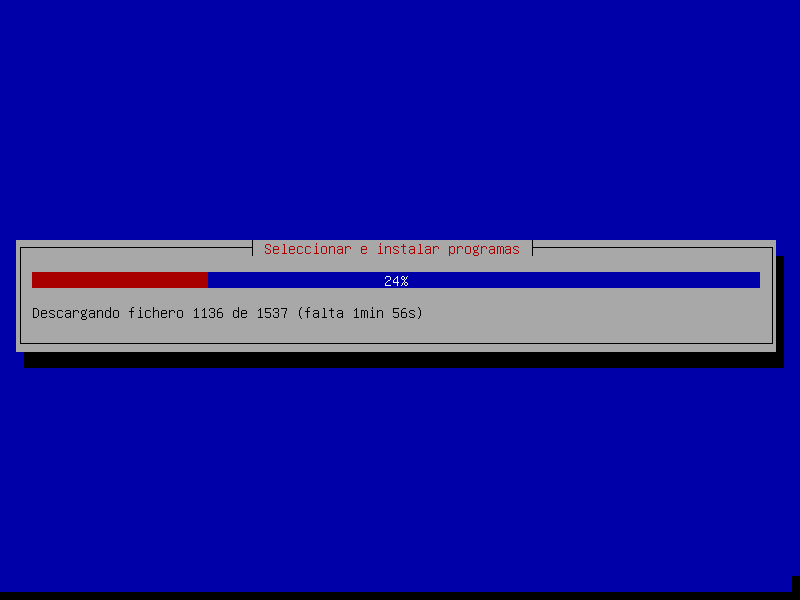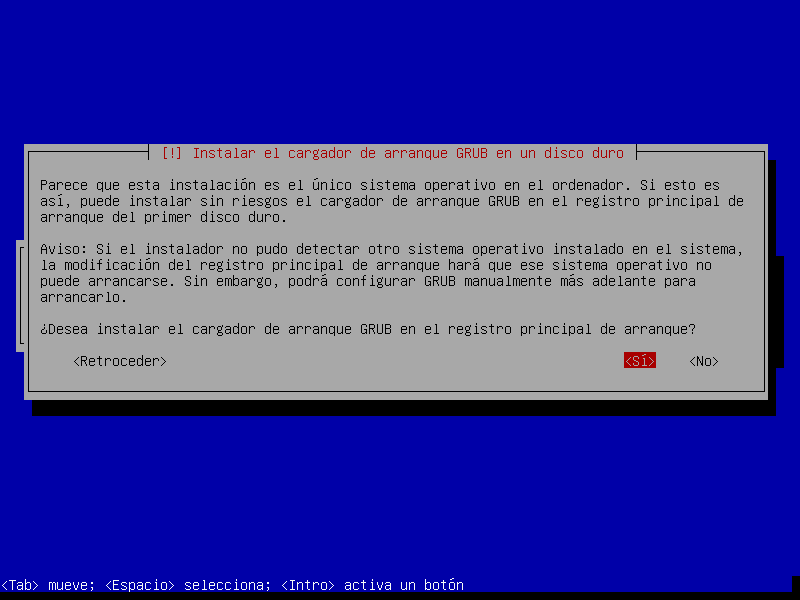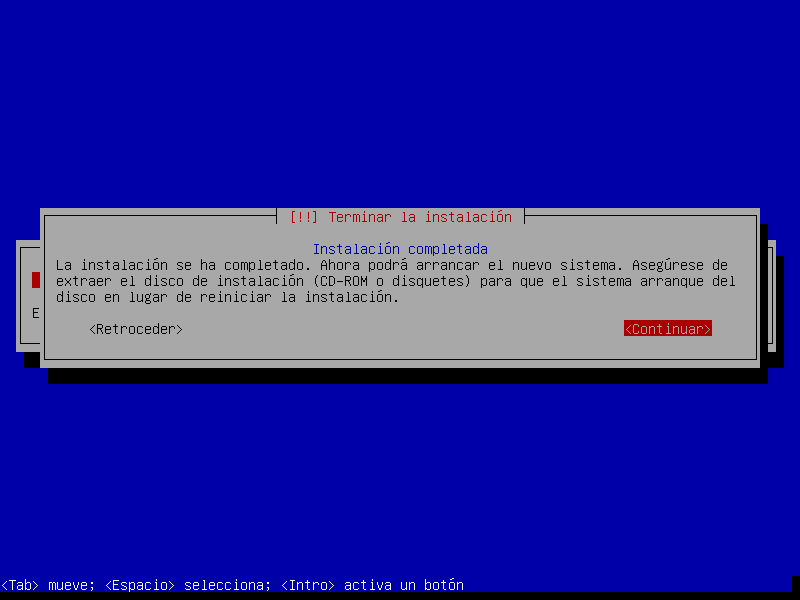|
Tamaño: 426
Comentario:
|
← Versión 43 con fecha 2017-06-21 15:50:17 ⇥
Tamaño: 5112
Comentario:
|
| Los textos eliminados se marcan así. | Los textos añadidos se marcan así. |
| Línea 1: | Línea 1: |
| ||<tablewidth="200px"> {{attachment:Screenshot_debian8_2017-06-13_10_22_25.png|Screenshot_debian8_2017-06-13_10_22_25.png|width="282",height="211"}} || INICIO INSTALACION DEBIAN 8 || || {{attachment:Screenshot_debian8_2017-06-13_10_22_25.png||width="282",height="211"}} ||INICIO INSTALACION DEBIAN 8 || || {{attachment:Screenshot_debian8_2017-06-13_10_22_25.png||width="282",height="211"}} ||INICIO INSTALACION DEBIAN 8 || |
## page was renamed from laboratoriocomputacion/instalacion = GUIA INSTALACION SISTEMA OPERATIVO DEBIAN 8. = ||<tablewidth="989px" tableheight="660px">[[attachment:Screenshot_debian8_2017-06-13_10_22_25.png|{{attachment:Screenshot_debian8_2017-06-13_10_22_25.png|attachment:Screenshot_debian8_2017-06-13_10_22_25.png|width="282",height="211"}}]] ||INICIO INSTALACION DEBIAN 8:Se seleciona la opción INSTALL y se presiona ENTER. || ||[[attachment:ScreenShot2.png|{{attachment:ScreenShot2.png|attachment:ScreenShot2.png|width="282",height="211"}}]] ||Seleccionamos el idioma para istalar el sistema operativo. En este caso ESPAÑOL - SPANISH || ||[[attachment:ScreenShot3.png|{{attachment:ScreenShot3.png|attachment:ScreenShot3.png|width="282",height="211"}}]] ||Seleccionamos el país para configurar la zona horaria. En este caso CHILE y presionamos ENTER. || ||[[attachment:ScreenShot4.png|{{attachment:ScreenShot4.png|attachment:ScreenShot4.png|width="282",height="211"}}]] ||Ahora se selecciona la configuración para nuestro teclado. LATINOAMERICANO y luego ENTER. || ||[[attachment:ScreenShot5.png|{{attachment:ScreenShot5.png|attachment:ScreenShot5.png|width="282",height="211"}}]] ||Esperamos el proceso para descargar e instalar componentes adicionales. || ||[[attachment:ScreenShot6.png|{{attachment:ScreenShot6.png|attachment:ScreenShot6.png|width="282",height="211"}}]] ||Configuramos el nombre de nuestra maquina. || ||[[attachment:ScreenShot7.png|{{attachment:ScreenShot7.png|attachment:ScreenShot7.png|width="282",height="211"}}]] ||Configuramos un nombre de dominio, en nuestro caso lo dejamos en blanco. || ||[[attachment:ScreenShot8.png|{{attachment:ScreenShot8.png|attachment:ScreenShot8.png|width="282",height="211"}}]] ||Introducimos la clave de SUPERUSUARIO. || ||[[attachment:ScreenShot9.png|{{attachment:ScreenShot9.png|attachment:ScreenShot9.png|width="282",height="211"}}]] ||Volvemos a introducir la clave de SUPERUSUARIO para verificación. || ||[[attachment:ScreenShot10.png|{{attachment:ScreenShot10.png|attachment:ScreenShot10.png|width="282",height="211"}}]] ||Ahora creamos un nombre de USUARIO. || ||[[attachment:ScreenShot11.png|{{attachment:ScreenShot11.png|attachment:ScreenShot11.png|width="282",height="211"}}]] ||Y creamos y verificamos una CONTRASEÑA para luego ingresar al USUARIO anteriormente creado. || ||[[attachment:ScreenShot12.png|{{attachment:ScreenShot12.png|attachment:ScreenShot12.png|width="282",height="211"}}]] ||Escogemos una zona horaria para nuestro país || ||[[attachment:ScreenShot13.png|{{attachment:ScreenShot13.png|attachment:ScreenShot13.png|width="282",height="211"}}]] ||En este caso se selecciona la opción de utilizar todo el disco. || ||[[attachment:ScreenShot14.png|{{attachment:ScreenShot14.png|attachment:ScreenShot14.png|width="282",height="211"}}]] ||Elegimos el disco en donde instalaremos el sistema operativo. || ||[[attachment:ScreenShot15.png|{{attachment:ScreenShot15.png|attachment:ScreenShot15.png|width="282",height="211"}}]] ||Se espera el proceso de particionamiento del disco. || ||[[attachment:ScreenShot16.png|{{attachment:ScreenShot16.png|attachment:ScreenShot16.png|width="282",height="211"}}]] ||Aparecerá un cuadro resumen de las particiones, en este caso se muestra la parición primaria en la cual está instalado el Sistema Operativo y una partición lógica que es de intercambio. Damos ENTER en la opción "Finalizar el particionamiento y escribir los cambios en el disco" || ||[[attachment:ScreenShot17.png|{{attachment:ScreenShot17.png|attachment:ScreenShot17.png|width="282",height="211"}}]] ||Esperamos la instalación del SISTEMA BASE. || ||[[attachment:ScreenShot18.png|{{attachment:ScreenShot18.png|attachment:ScreenShot18.png|width="282",height="211"}}]] ||Se selecciona el país para configurar el gestor de paquetes DEBIAN. || ||[[attachment:ScreenShot19.png|{{attachment:ScreenShot19.png|attachment:ScreenShot19.png|width="282",height="211"}}]] ||En este caso se escoge la opción "debian.utalca.cl". || ||[[attachment:ScreenShot20.png|{{attachment:ScreenShot20.png|attachment:ScreenShot20.png|width="282",height="211"}}]] ||Esta opción la dejamos en blanco ya que no tenemos que usar PROXY HTTP para acceder a la red. || ||[[attachment:ScreenShot21.png|{{attachment:ScreenShot21.png|attachment:ScreenShot21.png|width="282",height="211"}}]] ||Se eligen los programas a instalar en nuestro Sistema Operativo. En este caso escogemos entorno de escritorio debian, print server y utilidades estándar del sistema. || ||[[attachment:ScreenShot22.png|{{attachment:ScreenShot22.png|attachment:ScreenShot22.png|width="282",height="211"}}]] ||Esperamos la instalacíon de paquetes y programas seleccionados. || ||[[attachment:ScreenShot23.png|{{attachment:ScreenShot23.png|attachment:ScreenShot23.png|width="282",height="211"}}]] ||Instalamos el cargador de arranque GRUB. Opción "SI" y presionamos ENTER. || ||[[attachment:ScreenShot24.png|{{attachment:ScreenShot24.png|attachment:ScreenShot24.png|width="282",height="211"}}]] ||INSTALACION COMPLETADA. Reiniciamos el equipo. || |
GUIA INSTALACION SISTEMA OPERATIVO DEBIAN 8.
INICIO INSTALACION DEBIAN 8:Se seleciona la opción INSTALL y se presiona ENTER. |
|
Seleccionamos el idioma para istalar el sistema operativo. En este caso ESPAÑOL - SPANISH |
|
Seleccionamos el país para configurar la zona horaria. En este caso CHILE y presionamos ENTER. |
|
Ahora se selecciona la configuración para nuestro teclado. LATINOAMERICANO y luego ENTER. |
|
Esperamos el proceso para descargar e instalar componentes adicionales. |
|
Configuramos el nombre de nuestra maquina. |
|
Configuramos un nombre de dominio, en nuestro caso lo dejamos en blanco. |
|
Introducimos la clave de SUPERUSUARIO. |
|
Volvemos a introducir la clave de SUPERUSUARIO para verificación. |
|
Ahora creamos un nombre de USUARIO. |
|
Y creamos y verificamos una CONTRASEÑA para luego ingresar al USUARIO anteriormente creado. |
|
Escogemos una zona horaria para nuestro país |
|
En este caso se selecciona la opción de utilizar todo el disco. |
|
Elegimos el disco en donde instalaremos el sistema operativo. |
|
Se espera el proceso de particionamiento del disco. |
|
Aparecerá un cuadro resumen de las particiones, en este caso se muestra la parición primaria en la cual está instalado el Sistema Operativo y una partición lógica que es de intercambio. Damos ENTER en la opción "Finalizar el particionamiento y escribir los cambios en el disco" |
|
Esperamos la instalación del SISTEMA BASE. |
|
Se selecciona el país para configurar el gestor de paquetes DEBIAN. |
|
En este caso se escoge la opción "debian.utalca.cl". |
|
Esta opción la dejamos en blanco ya que no tenemos que usar PROXY HTTP para acceder a la red. |
|
Se eligen los programas a instalar en nuestro Sistema Operativo. En este caso escogemos entorno de escritorio debian, print server y utilidades estándar del sistema. |
|
Esperamos la instalacíon de paquetes y programas seleccionados. |
|
Instalamos el cargador de arranque GRUB. Opción "SI" y presionamos ENTER. |
|
INSTALACION COMPLETADA. Reiniciamos el equipo. |